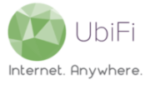Our service utilizes LTE Bands 2/4/5/12/30 to establish connectivity with the 4G LTE Network. By default, the LTE modem in the Gateway is programmed to connect to the strongest LTE Band, which sometimes may not be the fastest LTE Band depending on network traffic, available bandwidth, etc.
Locking the LTE modem to a specific LTE frequency, or Band, sometimes allows for more consistent or faster connection speeds; especially if one or more of the detected LTE Bands in the area is lacking bandwidth or encountering increased network traffic.
In order to Bandlock the LTE modem, please follow these steps:
- With a device connected to the Gateway (over WiFi or ethernet), launch a web browser (Internet explorer, Firefox, or Safari preferred) and go to 192.168.10.1.
- Login to the admin panel with your router password (maybe different than your WiFi password).
- Once logged in, click on ‘MoFi Internal Modem‘ on the left sidebar menu
- Click on ‘Bandscanner‘, right underneath where you clicked on ‘MoFi Internal Modem’ and click on ‘Start Scan‘ on the corresponding page.
- Once the bandscan is complete, it will display the detected LTE Bands in the area. The available Bands are B2, B4, B5, B12/17, and B30. Make note of the LTE Bands that are detected, and disregard the ones that return with a ‘no lock available’ value.
- Once the detected Bands are noted, click on the ‘Bandlock‘ link (underneath ‘Bandscanner’) on the left sidebar menu.
- Once on the Bandlock page, select one of the detected frequencies from the dropdown menu from when you performed the bandscan, click ‘Save’, and follow the prompts to reboot the Gateway.
- Once the Gateway reboots, click here and click ‘GO‘ to run a speed test.
- Perform Steps 7 and 8 to determine for all of the noted LTE frequencies to determine which LTE Band provided the best speeds and Bandlock to the most optimal LTE frequency.