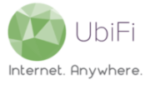By default, the MoFi Gateway ships with an open, or unsecured, WiFi network to make the initial setup easier. However, it is strongly recommended to configure a personalized WiFi network name and password once the initial setup is complete.
Please follow the directions below to configure the WiFi network name and password:
- With a device connected to the Gateway (over WiFi or ethernet), launch a web browser (Internet explorer, Firefox, or Safari preferred) and go to 192.168.10.1.
- Login to the admin panel with your router password (maybe different than your WiFi password). If the router password was never previously configured, the default router password is admin.
- Once logged in, click on ‘WiFi‘ on the left sidebar menu.
- On the WiFi Settings page, click in the text box corresponding to the Network Name (ESSID) field (found in the WiFi Basic Settings section of the page) and enter your desired WiFi Network Name.
- Locate the Encryption field (below Network Name (ESSID)) and select WPA-PSK/WPA2-PSK Mixed Mode from the corresponding dropdown option.
- Type in your desired WiFi password in the textbox corresponding to the Wireless Password/Key field. The WiFi password is case sensitive and must be between 8 and 63 characters.
- Click Save on the bottom right of the screen to save your changes.
Note: If configuring the WiFi network name and password over a WiFi connection, your device will be disconnected from the WiFi network once these changes are saved (the WiFi configuration page will show as stuck on ‘Applying Changes…‘) and you will need to reauthenticate/reconnect to the WiFi network with the newly saved WiFi credentials.