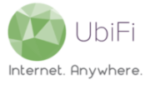The MoFi Gateway comes with a built-in bandwidth monitoring tool that allows you to monitor and manage your internet usage. Please follow the directions below to check your internet usage using this functionality: With a device connected to the Gateway (over WiFi or ethernet), launch a web browser (Internet explorer, Firefox, or Safari preferred) and […]
Category: MoFi SIM4 4G LTE Gateway
Initial setup for the MoFi Gateway
Unpack the following items from the packaging: 1 x MoFi Gateway (MOFI4500-4GXeLTE-V2) 2 x Flat 3G/4G/LTE/LTE2 antennas (UWM-MAXRANGE1) 2 x Round 2.4GHz WiFi antennas 1 x AC/DC power adapter Once these items are unpacked, please follow the directions below to setup your Gateway. Attach the 2 x Flat 3G/4G/LTE/LTE2 antennas to the antenna ports located […]
Checking the signal status on the MoFi Gateway
The MoFi Gateway has a built-in signal status tool that displays the signal quality being detected by the LTE modem. Checking for the signal status can help determine the optimal placement for the Gateway. It can also help in determining the location and positioning for an outdoor antenna if one is being used. To access […]
Configuring the WiFi network name and password
By default, the MoFi Gateway ships with an open, or unsecured, WiFi network to make the initial setup easier. However, it is strongly recommended to configure a personalized WiFi network name and password once the initial setup is complete. Please follow the directions below to configure the WiFi network name and password: With a device […]
Updating the firmware for the Gateway
Click here to download and save the latest firmware version (ver 4.4.1-std) for your Gateway. Please make note of the download location as it will be needed later. Note: Updating the firmware will restore the Gateway to its factory settings. Please follow these steps to update the firmware for your Gateway: The Gateway will go […]
Reset the LTE Module
If encountering connectivity issues, and rebooting the Gateway does not help, please follow these steps to reset the LTE module in the Gateway: With a device connected to the Gateway (over WiFi or ethernet), launch a web browser (Internet explorer, Firefox, or Safari preferred) and go to 192.168.10.1. Login to the admin panel with your router password (maybe […]
‘Bandlocking’ the modem
Our service utilizes LTE Bands 2/4/5/12/30 to establish connectivity with the 4G LTE Network. By default, the LTE modem in the Gateway is programmed to connect to the strongest LTE Band, which sometimes may not be the fastest LTE Band depending on network traffic, available bandwidth, etc. Locking the LTE modem to a specific LTE […]
Setup IP Passthrough/Bridge Mode
IP Passthrough/Bridge Mode allows you to configure the Gateway as a modem only and utilize an external WiFi Router, Access Point, or WiFi Mesh System for WiFi connectivity. Please note: Enabling IP Passthrough/Bridge Mode will disable the Gateway’s WiFi capabilities. In order to enable IP Passthrough/Bridge Mode on the Gateway, please follow these steps: Go to […]