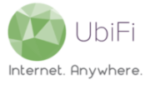Click here to download and save the latest firmware version (ver 4.4.1-std) for your Gateway. Please make note of the download location as it will be needed later.
Note: Updating the firmware will restore the Gateway to its factory settings.
Please follow these steps to update the firmware for your Gateway:
- With a device connected to the Gateway (over WiFi or Ethernet), launch a web browser (Internet Explorer, Firefox, or Safari preferred) and go to 192.168.10.1.
- Login to the admin panel with your router password (maybe different than your WiFi password).
- Once logged in, click on ‘System‘ on the left sidebar menu
- Then click on ‘Manually Flash Firmware‘
- Click ‘Browse‘ or ‘Choose File‘ on the Flash Operations page and then locate and upload the firmware file that was downloaded earlier. Once the file has completed uploading, click ‘Flash Image‘
- Click ‘Proceed‘ on the Flash Firmware – Verify page
The Gateway will go through flashing the updated firmware and will reboot and be ready to use in 3-5 minutes.