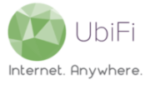Unpack the following items from the packaging:
- 1 x MoFi Gateway (MOFI4500-4GXeLTE-V2)
- 2 x Flat 3G/4G/LTE/LTE2 antennas (UWM-MAXRANGE1)
- 2 x Round 2.4GHz WiFi antennas
- 1 x AC/DC power adapter
Once these items are unpacked, please follow the directions below to setup your Gateway.
- Attach the 2 x Flat 3G/4G/LTE/LTE2 antennas to the antenna ports located towards the back of the Gateway. The antenna ports will be labeled as Primary 3G/4G/LTE Antenna with SIM model and 3G/4G/LTE Secondary Antenna with SIM model with corresponding arrows pointing to the antenna ports. Please refrain from over tightening the antennas. Either of the antennas can be attached to either the primary or the secondary cellular antenna port. Once the antennas are attached and secured, flip up and position the antennas so they are perpendicular to the base of the Gateway.
- Attach the 2 x Round 2.4GHz WiFi Antennas to the antenna ports located towards the front of the Gateway. The antenna ports will be labeled as 2.4GHz with corresponding arrows pointing to the antenna ports. Please refrain from over tightening the antennas. Either of the antennas can be attached to either of the WiFi antenna ports. Once the antennas are attached and secured, flip up and position the antennas so they are perpendicular to the base of the Gateway.
- Attach the 1 x AC/DC power adapter to the power input located on the back of the Gateway and allow 2-3 minutes for the Gateway to boot up. The Gateway is fully booted up once the first 3 LEDs from the left (Power/Booting Status, Internet, and WiFi respectively) are showing green.
- Using a smartphone, tablet, or computer, connect to the WiFi network labeled ‘MoFiNetwork###‘. Note: By default, the Gateway ships with an open, or unsecured, WiFi network to make the initial setup easier. However, it is strongly recommended to configure a personalized WiFi network name and password by following the directions here once the initial setup is complete.
- Once connected, launch your preferred web browser and connect to your preferred website to test connectivity.
If Ethernet connectivity is preferred, simply connect an Ethernet cable (one is supplied in the packaging) to one of the LAN ports (yellow) on the back of the Gateway and to the Ethernet port on your desktop/laptop.
Need to check speeds for your internet connection? Click here and press ‘GO’ to run a speed test.
Need to check the signal quality that that the Gateway is receiving? Click here for a guide on checking the signal status.
Want to use your own WiFi router, network switch, or mesh network? Click here to enable IP Passthrough/Bridge Mode on the Gateway.