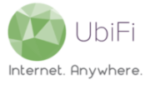IP Passthrough/Bridge Mode allows you to configure the Gateway as a modem only and utilize an external WiFi Router, Access Point, or WiFi Mesh System for WiFi connectivity.
Please note: Enabling IP Passthrough/Bridge Mode will disable the Gateway’s WiFi capabilities.
In order to enable IP Passthrough/Bridge Mode on the Gateway, please follow these steps:
- Go to 192.168.10.1 with a web browser (not Chrome or Edge) on a device (smartphone, tablet, or PC) connected to the Gateway
- Login with your router password (might be different than your WiFi password; default value is admin)
- Click MoFi Business on the left sidebar menu
- Click IP PASSTHROUGH/BRIDGE MODE on the left sidebar menu
- Click the ‘Enabled‘ checkbox
- Click ‘Save‘ on the bottom right of the screen and wait for the changes to be applied
- Once changes have been applied, click System on the left sidebar menu
- Click Reboot on the left sidebar menu
- Click ‘Perform Reboot‘ and allow the Gateway to go through the reboot cycle (1-2 minutes)
Upon booting up, the Gateway will be in IP Passthrough/Bridge Mode.
Use an Ethernet cable to connect between one of the LAN ports (yellow) on the Gateway to the ‘Internet’ or ‘WAN’ port of your external WiFi Router, Access Point, or WiFi Mesh System. Once connected, please follow the setup guide for your external WiFi Router, Access Point, or WiFi Mesh System for configuration.
NOTE: The admin section for the MoFi will be accessible via 192.168.10.1:8080 once Bridge Mode is enabled and it’s connected to external networking equipment.